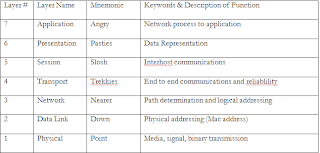Leo Burke
12-2-2007
Network Overveiw
Topology: Interconnected
The whole network will be broken up into 2 smaller networks, one for the Office and Shipping/Reciving,and another for Production and Editing computers. Both networks will be B networks, and use Cat 5 Cable to transfer data. All the computers on both networks will be connected to each other on the network via 2 seperate switches and 2 routers connected to each other at the IT closet.
Ethernet Cards and Trancivers.
All modern computers have internet and networking equipment built into them out of the box, so there is no need to buy seperate cards for each computer. However, if such a need arose. The purchase would go to a U.S. Robotics PCI network interface card. The card offers roboust connectivity, and serves the purposes of the business well.
55.99
http://www.newegg.com/Product/Product.aspx?Item=N82E16833135017
Hubs
Hubs are largly outdated, and do not fit with the topology of the network. Thus, they will not be included in the parts list.
Switches
This computer has 24 ports, which is more than enough for a growing network. Two of them will interconnect the computers easily. This particular swich's interface is through console, but that should not be needed for our particular network. These particular swiches can be rackmounted for extra orginization. The brand is pretty good, and it's at a reasonable price.
http://www.cdw.com/shop/products/default.aspx?edc=1244980&cm_re=HBS-_-PZ-_-MF2+3Com+Baseline+Switch
Cable
Cat 5 cable is what I have chosen to use to wire everything. While the cable has the potentiel to be obsolete in the future. Wiring a network using expensive fiber optic isn't going to be very cost effective to a small business. If the video editing business eventually becomes larger and they decide to move to fiber optic, by then the technology will be cheaper and more cost effective.
The total amount of cable used in this particular office is approxamatly 1091 feet of cable. Ordering in bulk would be an ideal solution.
1000 feet of Cat 5e cable sells for about $122 http://www.cdw.com/shop/products/default.aspx?EDC=081028
add another 250 feet at $39.99 to cover the rest, and to keep around in case any additional computers need to be added.
Including 100 plugs (which will be sufficent to connect at least 50 computers) at $28.99
Printer Server
A dedicated printing server will allow for one printer to connect to the entire network, eliminating the need for a dedicated computer set up for just printing. This model has 4 ports and costs $66.99 http://www.cdw.com/shop/products/default.aspx?EDC=544147
Network Operating System
Novel is a brand that I trust for anything networking, since I have only heard bad things about Microsoft's networking OS. The Minimum system requirments are low, so it will run very smoothly on any server I put it on. A sever operating system is also preferable for our purposes of multiple file hosting. http://www.cdw.com/shop/products/specs.aspx?EDC=949052&cm_sp=Product-_-Specs-_-Main+Tab
to licence 16 users, it will cost $2911.84
Server Hardware:
The Server I selected is a Sun Microsystems brand server. I have seen Sun servers in action, and trust Sun Microsystems as a brand, so the choice seems natural for me. This server has a dual core 1.8 ghz AMD Opteron Processer, 2 gigabytes of ram, and hot swappable hard drive bays.
http://www.cdw.com/shop/products/default.aspx?EDC=1035221 This model doesn't come with a CD drive, or hard drives. The hard drives I selected were Dual Segate terabyte processers to maximize size. Segate is a brand that has been reccommened by a networking professional who has compared hard drives in the past, and has relied upon Segate for years.
http://www.newegg.com/Product/Product.aspx?Item=N82E16822148278 The Cd drive is made for the Server form factor.
http://www.cdw.com/shop/products/default.aspx?EDC=1149902
Network Diagram:

Part Summery
http://www.cdw.com/shop/products/default.aspx?edc=1244980&cm_re=HBS-_-PZ-_-
MF2+3Com+Baseline+Switch
3Com switch
3 @ $354.99, 1064.97
http://www.cdw.com/shop/products/default.aspx?EDC=408927
SMC Barricade 7004 router
3 @ $49.99, 149.97
http://www.cdw.com/shop/products/default.aspx?EDC=544147
Linksys PrintServer for USB with 4 port switch
1 @ 66.99
http://www.cdw.com/shop/products/default.aspx?EDC=1035221
Sun Fire X2200 Servers
3 @ 1,423.99, $4271.97
http://www.newegg.com/Product/Product.aspx?Item=N82E16822148278
Segate Terabyte Hard Drive
6 @ $339.99, $2039.94
http://www.cdw.com/shop/products/default.aspx?EDC=1149902
CD drive for server
3 @ $205, $615
http://www.newegg.com/Product/Product.aspx?Item=N82E16833135017
Cat5e cable, bulk
1000 ft
$122
http://www.cdw.com/shop/products/default.aspx?EDC=146312
RJ54 Plugs - 100
$28.99
http://www.cdw.com/shop/products/default.aspx?EDC=092416
Cat5e cable, bulk
250 ft
http://www.cdw.com/shop/products/default.aspx?EDC=716393
CaBle Crimper
$64.99
http://www.cdw.com/shop/products/specs.aspx?EDC=949052&cm_sp=Product-_-Specs-_-
Main+Tab
Novel Netware X 16 Users
$2911.84
Total Cost of the network: $11376.65